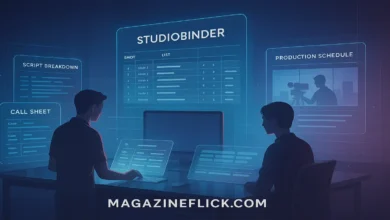Logitech Unifying Software: The Ultimate Guide for Easy Device Management

Discover everything about Logitech Unifying Software, from setup to troubleshooting. Learn how to connect multiple devices, optimize performance, and simplify your workflow.
Introduction to Logitech Unifying Software
Logitech Unifying Software has become a go-to solution for anyone who relies on Logitech’s wireless keyboards, mice, and other peripherals. Instead of juggling multiple receivers, tangled cables, and wasted USB ports, the software provides a seamless way to connect and manage devices with one small USB dongle.
This technology is designed with simplicity in mind, but under the hood, it offers incredible convenience for professionals, gamers, and casual users alike. With just a few clicks, you can pair compatible devices, manage connections, and even troubleshoot issues without needing advanced technical knowledge.
What is Logitech Unifying Software?
At its core, Logitech Unifying Software is a utility tool that lets you connect multiple Logitech wireless devices to a single Unifying Receiver. That tiny orange-star-marked receiver can handle up to six compatible devices simultaneously, saving you space and reducing clutter on your desk.
The software acts as the middleman between your computer and the receiver. It ensures smooth communication and keeps everything organized, allowing you to add or remove devices whenever you need. If you’re switching between a mouse for editing, a keyboard for typing, or even a trackball for design work, the Logitech Unifying Software ensures all devices remain connected and ready to go.
Why You Should Use Logitech Unifying Software
Using Logitech Unifying Software is not just about convenience. It’s about efficiency, productivity, and minimizing frustration. Imagine having six wireless devices and only using one receiver. That’s less wear and tear on your USB ports and more freedom in how you organize your workspace.
Another huge benefit is mobility. For those who move between home and office setups, carrying one receiver is far easier than remembering which dongle pairs with which device. It simplifies your workflow and makes switching environments a smooth experience.
Features of Logitech Unifying Software
Logitech Unifying Software isn’t a flashy tool, but its features are designed to make your life easier. One of the standout features is the ability to quickly add new devices to your existing setup. No complicated pairing codes or messy installations—just a straightforward process.
Another useful feature is the device management tab. Here, you can view all connected devices, check their connection status, and even remove ones you no longer use. This eliminates confusion, especially when you own multiple Logitech devices across different machines.
How to Download and Install Logitech Unifying Software
Getting started with Logitech Unifying Software is as simple as visiting Logitech’s official website and downloading the utility. It’s available for both Windows and macOS, ensuring compatibility across different systems. Once downloaded, the installation process is straightforward, usually taking less than a few minutes.
After installation, the software will guide you through setting up your receiver. Simply plug it into an available USB port, and the software will automatically detect it. From there, you can begin pairing your devices with just a few clicks.
Setting Up Your Logitech Devices
Once you have Logitech Unifying Software installed, pairing your devices is smooth and intuitive. First, make sure your device is compatible with the Unifying Receiver, which is marked with a small orange star symbol. Turn on the device, and within the software, click “Add Device.”
The software will prompt you to perform a simple action—like pressing a key or moving the mouse—to confirm the pairing. Once completed, your device will appear in the list of connected peripherals. This makes managing multiple devices feel like second nature.
Troubleshooting Logitech Unifying Software
While Logitech Unifying Software is known for its reliability, occasional hiccups do happen. One common issue is when the software doesn’t recognize a device. This is often fixed by restarting your computer or re-plugging the receiver into a different USB port.
Another solution is to ensure your device has fresh batteries. Many users overlook this simple step, leading to unnecessary frustration. If issues persist, reinstalling the software or updating your device’s firmware usually solves the problem. Logitech provides these updates directly on their support website, making them easy to access.
Benefits of Using Logitech Unifying Software for Workspaces

Modern workspaces thrive on simplicity and efficiency, which makes Logitech Unifying Software an ideal tool for professionals. By reducing the number of receivers you need, you create a cleaner, more organized desk setup. This not only looks better but also improves focus and productivity.
Remote workers and digital nomads will especially appreciate the mobility aspect. With one receiver handling multiple devices, packing up and moving to a new workspace becomes a hassle-free experience. Whether you’re at a café, coworking space, or home office, the software ensures your devices remain connected and reliable.
Security and Logitech Unifying Software
Security is always a concern with wireless devices, and Logitech has built measures into the Unifying Software to protect users. The communication between the receiver and devices is encrypted, making it harder for outsiders to intercept data.
While no system is entirely immune to vulnerabilities, Logitech regularly updates its software to patch any security gaps. Staying up to date with the latest version ensures you benefit from these improvements, maintaining peace of mind while working wirelessly.
Table: Comparison of Logitech Unifying Software vs. Other Solutions
| Feature | Logitech Unifying Software | Standard Wireless Dongles | Bluetooth Connections |
|---|---|---|---|
| Number of devices supported | Up to 6 | Usually 1 | Varies (often 3-5) |
| Setup process | Simple and fast | Individual setup required | Can be complex |
| Port usage | 1 USB port for all | 1 per device | None |
| Reliability | Very stable | Stable but cluttered | Depends on environment |
| Security updates | Regular from Logitech | Rare or none | OS-level support |
Tips for Optimizing Logitech Unifying Software
To get the most out of your Logitech Unifying Software, it’s worth following a few optimization tips. Keep your software updated—this ensures you benefit from the latest features and security fixes. Regular updates also improve device compatibility.
Another tip is to assign devices strategically. For instance, if you frequently move between devices, try pairing the most-used peripherals to the same receiver. This way, you won’t have to keep switching dongles or re-pairing devices.
Expert Insight on Logitech Unifying Software
“Logitech Unifying Software is one of those tools that you don’t realize you need until you try it. The convenience of managing multiple devices with one tiny receiver can’t be overstated. It’s a simple solution to a complex problem—one that saves time, effort, and USB ports.”
This insight reflects how professionals in various industries—from IT specialists to creative designers—appreciate the efficiency Logitech brings to their workflows.
Frequently Asked Questions About Logitech Unifying Software
What is Logitech Unifying Software used for?
It’s a utility tool that connects and manages multiple Logitech wireless devices with one Unifying Receiver, reducing clutter and simplifying setup.
How many devices can I connect with Logitech Unifying Software?
You can connect up to six compatible devices to a single receiver.
Is Logitech Unifying Software free?
Yes, the software is free to download and use from Logitech’s official website.
Does Logitech Unifying Software work on Mac and Windows?
Yes, it’s available for both platforms and offers similar features across them.
What should I do if Logitech Unifying Software is not detecting my device?
Try re-plugging the receiver, replacing device batteries, or reinstalling the software. Updating firmware can also help resolve detection issues.
Can I use Logitech Unifying Software without the Unifying Receiver?
No, the software only works with devices paired through a Unifying Receiver marked with the orange star logo.
Conclusion
Logitech Unifying Software is more than just a utility—it’s a productivity powerhouse. By allowing multiple devices to connect seamlessly to one receiver, it simplifies your digital life and keeps your workspace organized. Whether you’re a professional, gamer, or casual user, this software delivers reliability, convenience, and security in one lightweight package.
If you’re tired of cluttered USB ports and juggling multiple receivers, Logitech Unifying Software is the solution you’ve been looking for.